How to collect crypto payments for your WooCommerce store with no-code integration
A step-by-step guide on how to install and configure the Copperx WooCommerce plugin on your WordPress site
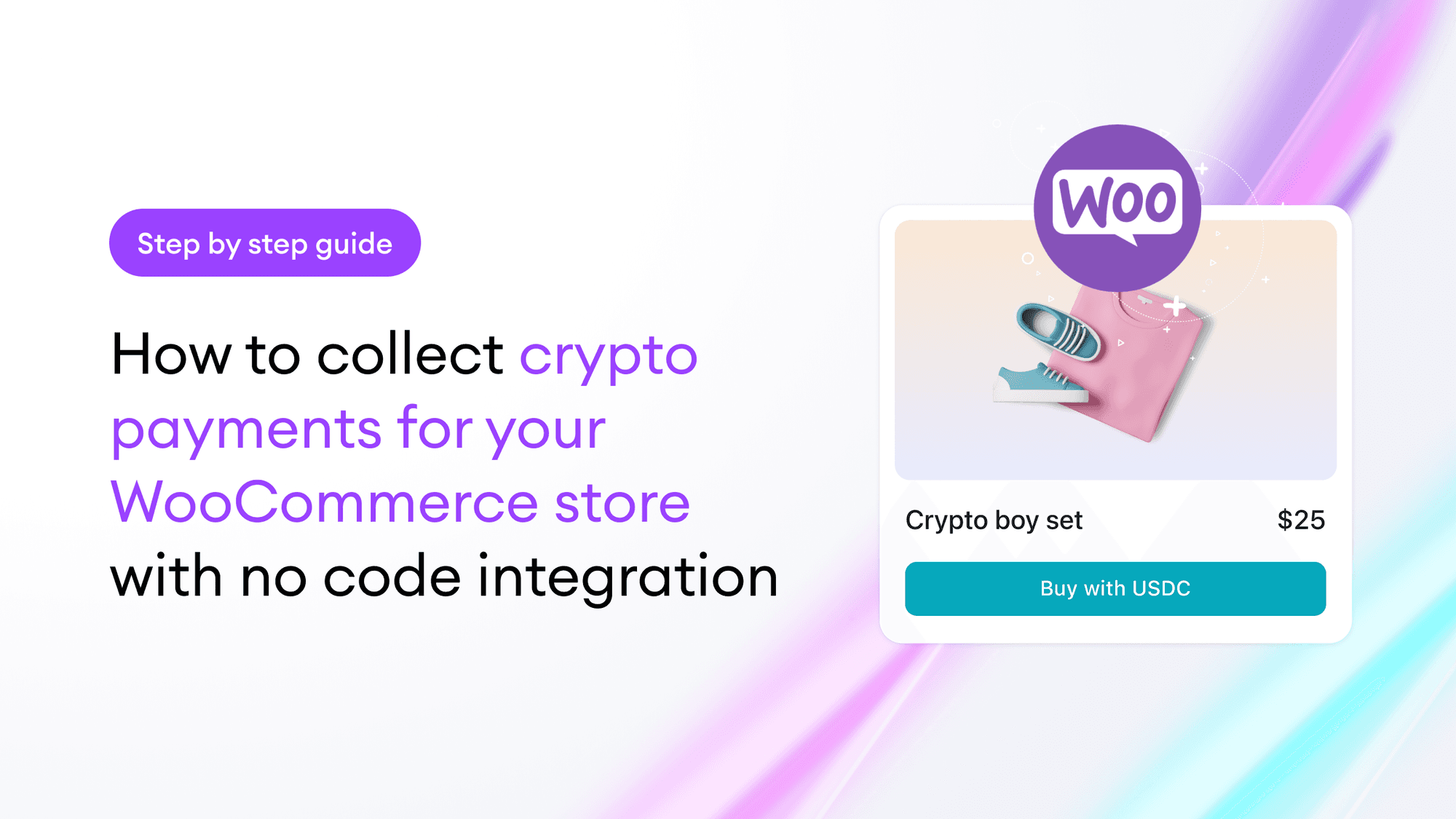
Are you looking for a way to accept cryptocurrency payments on your WordPress site? With the Copperx WooCommerce Plugin, you can start accepting payments in USDC, USDT, BUSD, DAI, ETH, MATIC, BNB, and SOL. In this article, we'll walk you through the steps to install and configure the Copperx plugin on your WordPress site.
Create an account on Copperx
Before you can start accepting payments on your WooCommerce site using the Copperx plugin, you need to create an account on the Copperx website and set up your account settings.
When you create an account on Copperx, you'll be asked to provide some basic information about yourself and your business, such as your name, email address, and business name. You'll also need to set your withdrawal address, which is where your cryptocurrency payments will be sent once they've been processed.
In addition, you can customize your checkout experience by uploading your brand logo and choosing a color scheme that matches your website. This will help to give your customers confidence and trust when making payments on your site.
Install the Copperx plugin for WooCommerce
Step 1:
Install the Copperx Plugin To get started, go to your WordPress dashboard and navigate to the "Plugins" menu. Click "Add New" and search for "Copperx". Install the plugin, and once the installation is complete, activate it.
Alternatively, you can download the Copperx plugin from the WordPress.org website and upload it to your "wp-content/plugins/" directory via FTP or another method. Then activate the plugin from your WordPress plugins page.
Learn how to install a plugin on WordPress using these easy-to-follow instructions.
1. Go to Wordpress
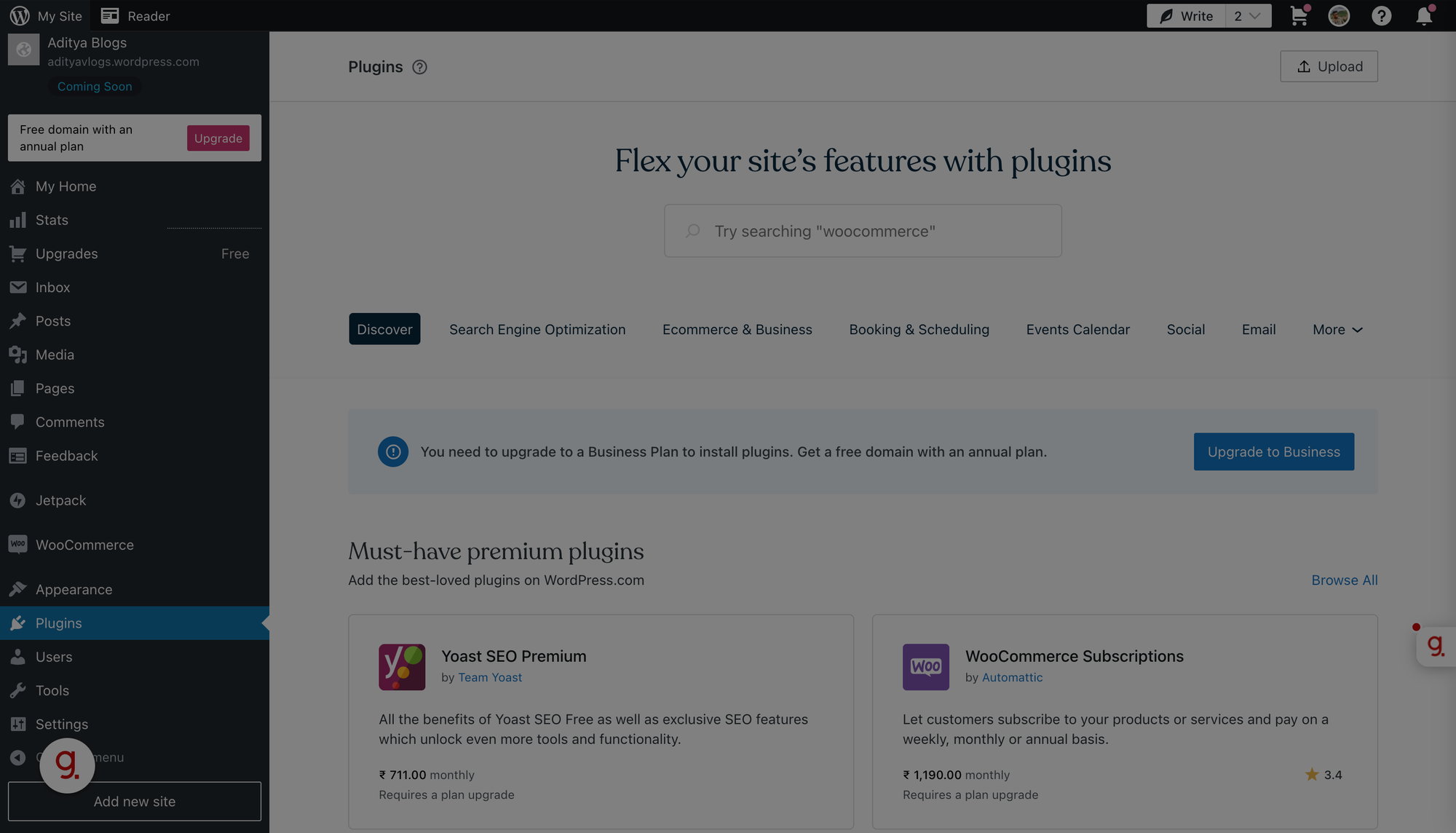
2. Click on Plugins and search
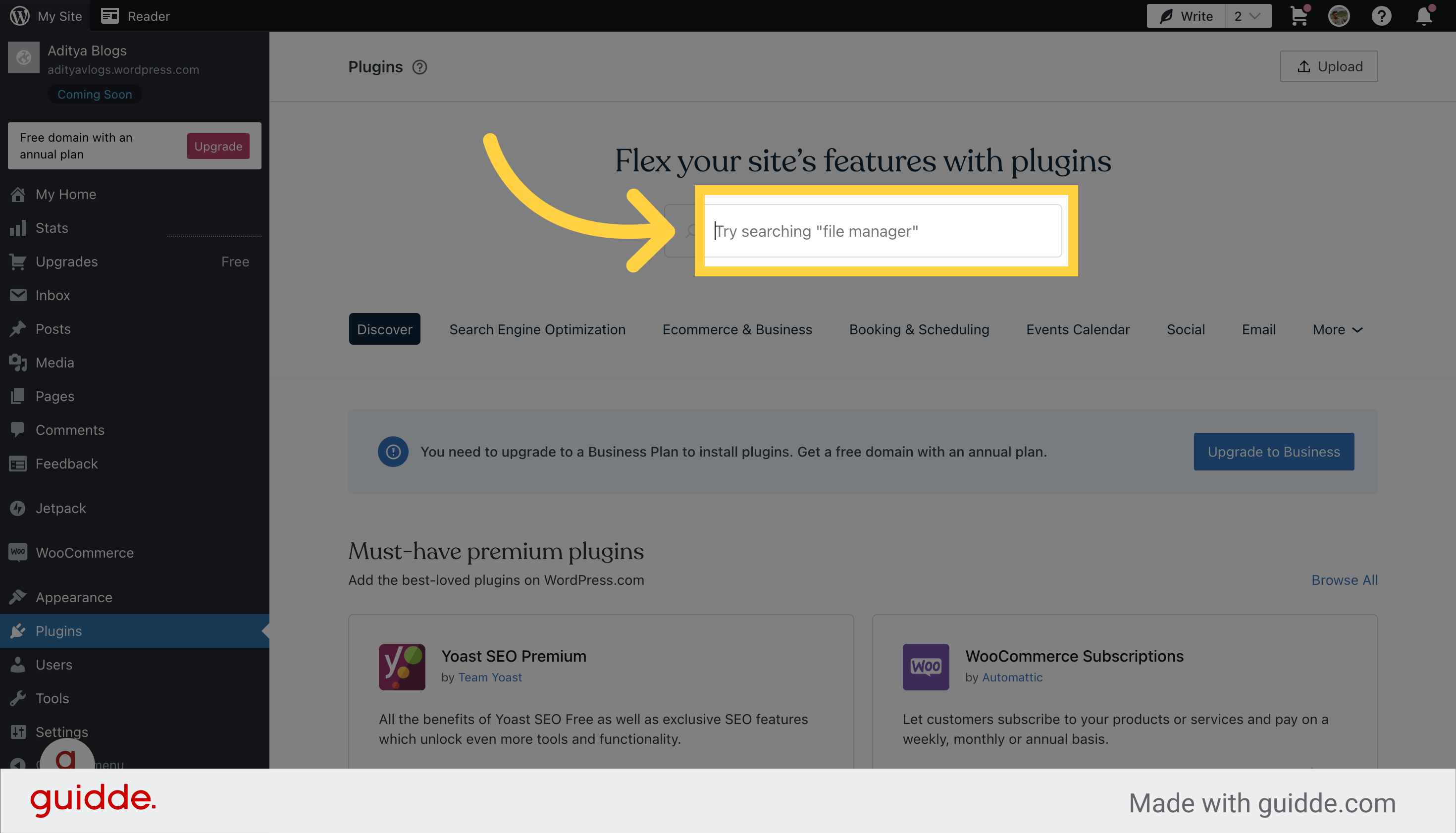
3. Search "Copperx"
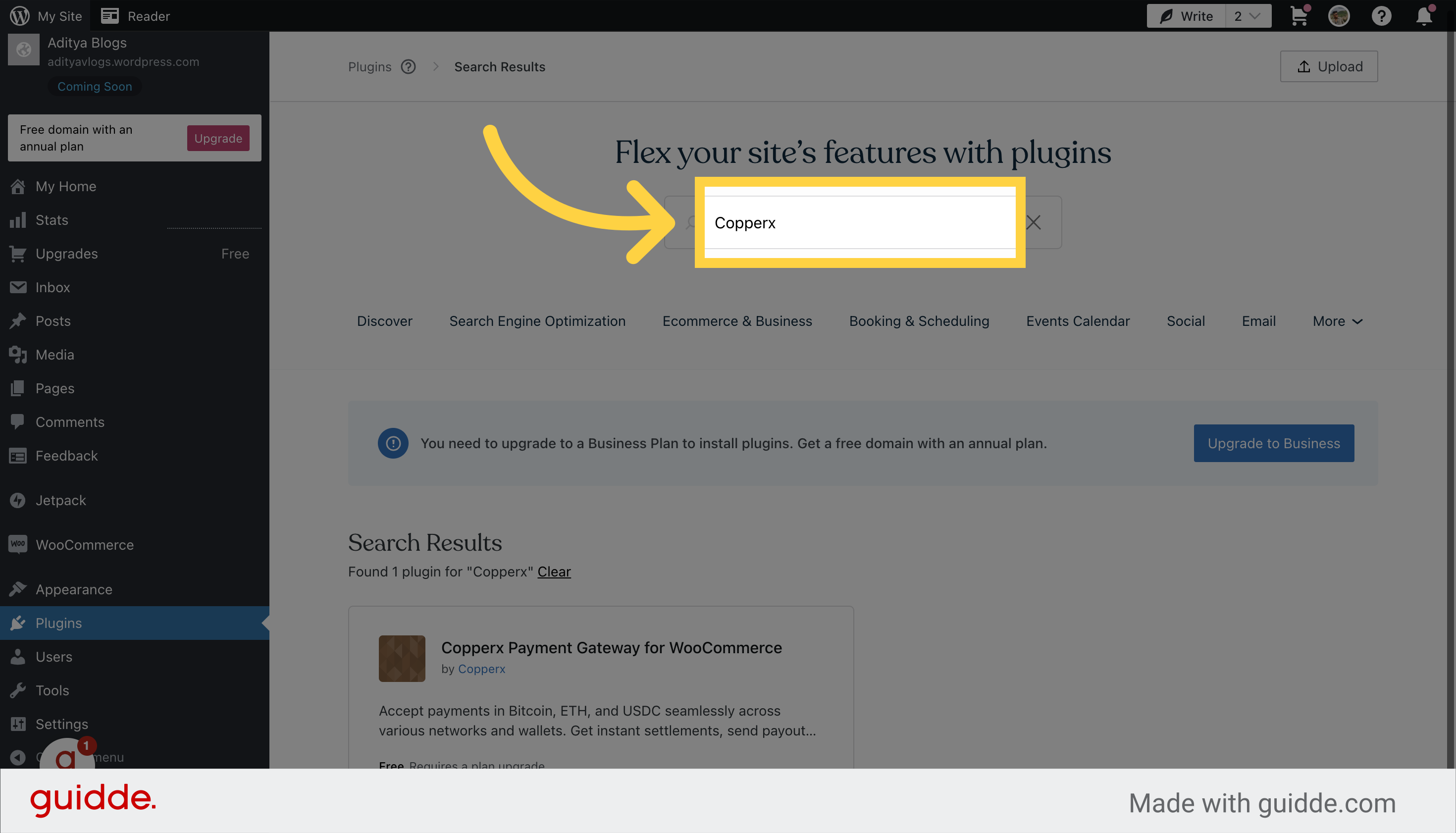
4. Download the Plugin
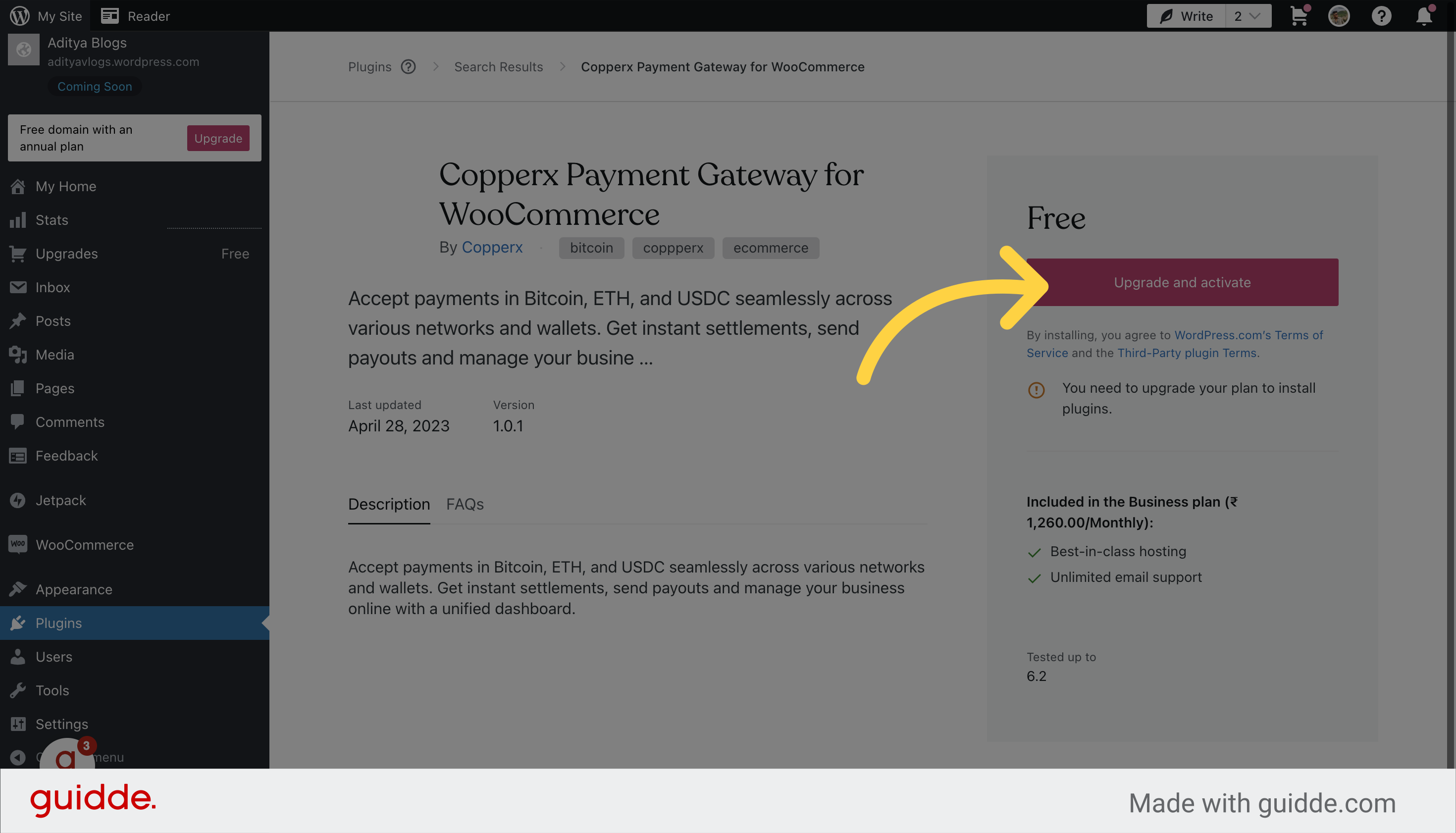
Step 2:
Enable the Plugin in WooCommerce In your WordPress admin area, navigate to the "WooCommerce > Settings > Payments" page.
Enable the Copperx plugin in the list of payment gateways.
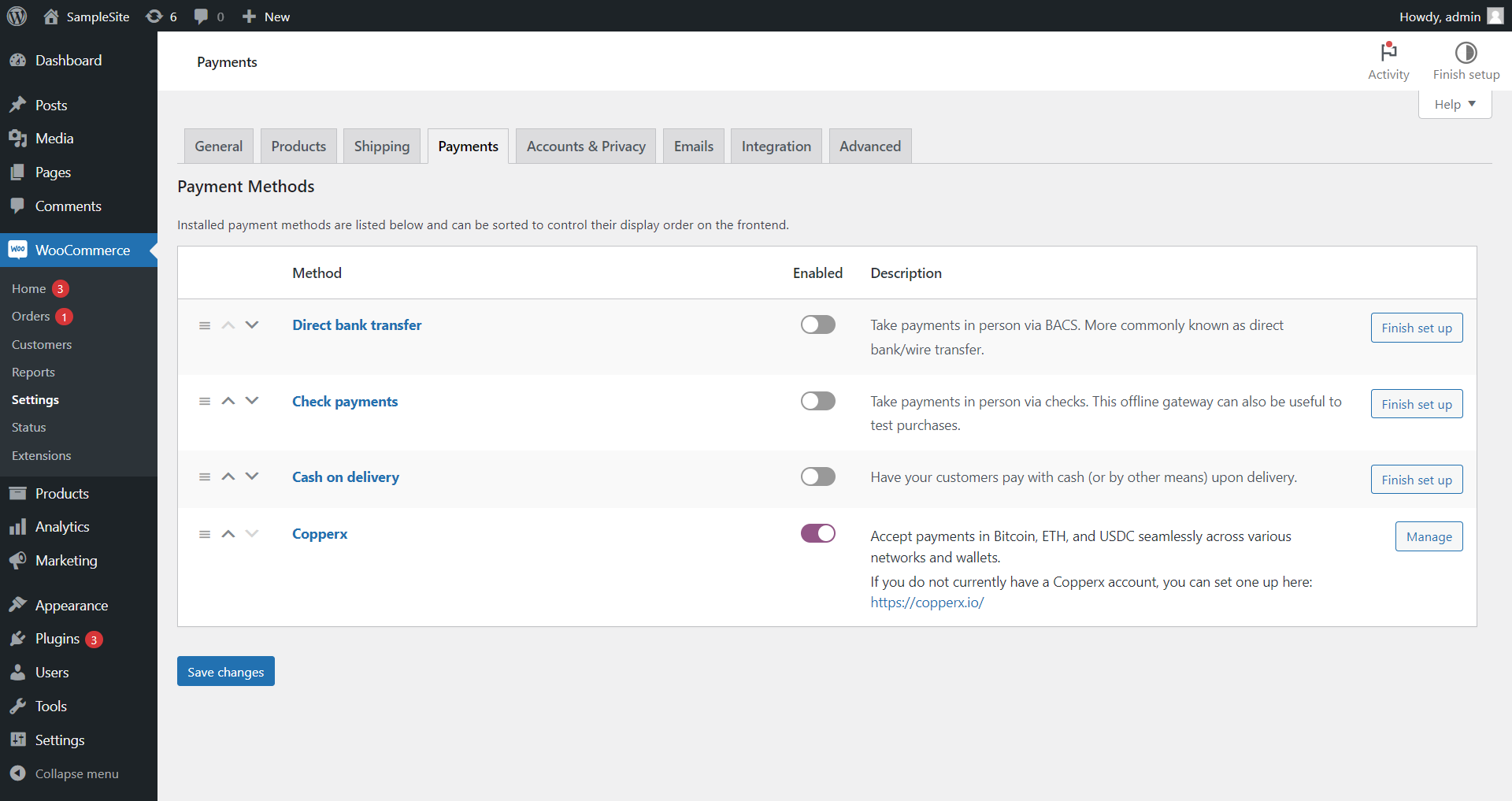
Click on the "Manage" button on the Copperx Plugin Page to configure the plugin for your store.
Step 3:
Create a new API key by navigating to the developer tab of the Dashboard page. There you will find an API Keys section. Click on Create an API Key to create a new API key that will be used to connect your WooCommerce store to your Copperx account.
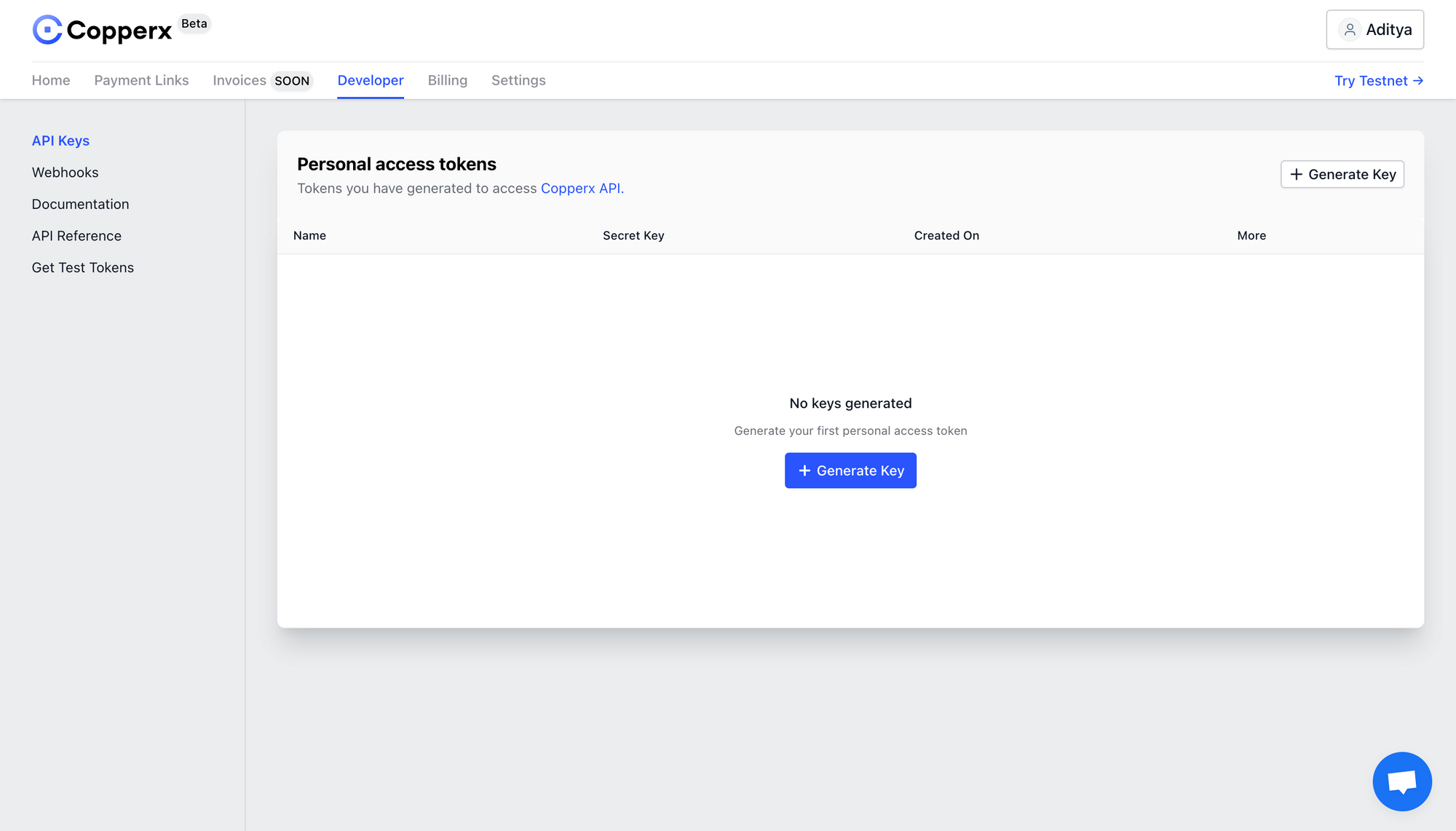
Step 4:
Configure the Plugin Settings In the "General Settings" section, enable the Copperx payment method at checkout and enter your API key. It allows Copperx to process payment requests from your WooCommerce store.
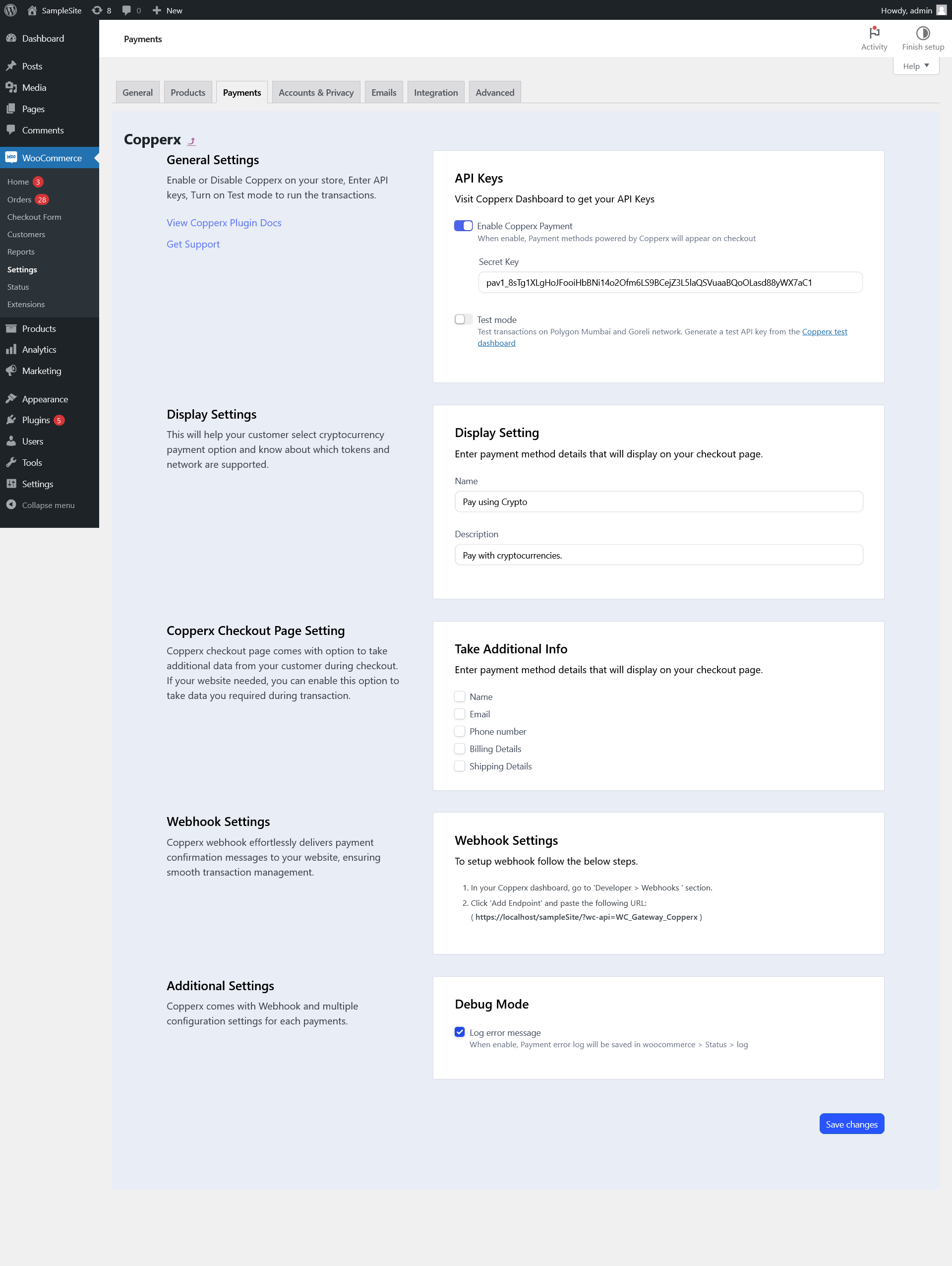
In the "Display Settings" section, customize the title and description of the payment method that will appear on the checkout page.
In the "Take Additional Info" section, select any additional information you want to collect from customers on the checkout page, such as name, email, phone number, billing details, or shipping details.
In the "Webhook Settings" section, simply follow the steps provided in the webhook settings to configure the webhook URL. It allows Copperx to send order confirmation details automatically after successful payments.
If desired, enable the "Debug Log" mode to save payment error logs in "WooCommerce > Status > Log"
For those keen on testing before going live, Copperx offers a 'Test Mode':
- Activate 'Test Mode' within your WooCommerce dashboard.
- Integrate the 'Test API Key' from Copperx.
- Acquire a test token (USDC) from the Copperx Faucet.
- Initiate test transactions and ensure funds accurately reflect in your wallet.
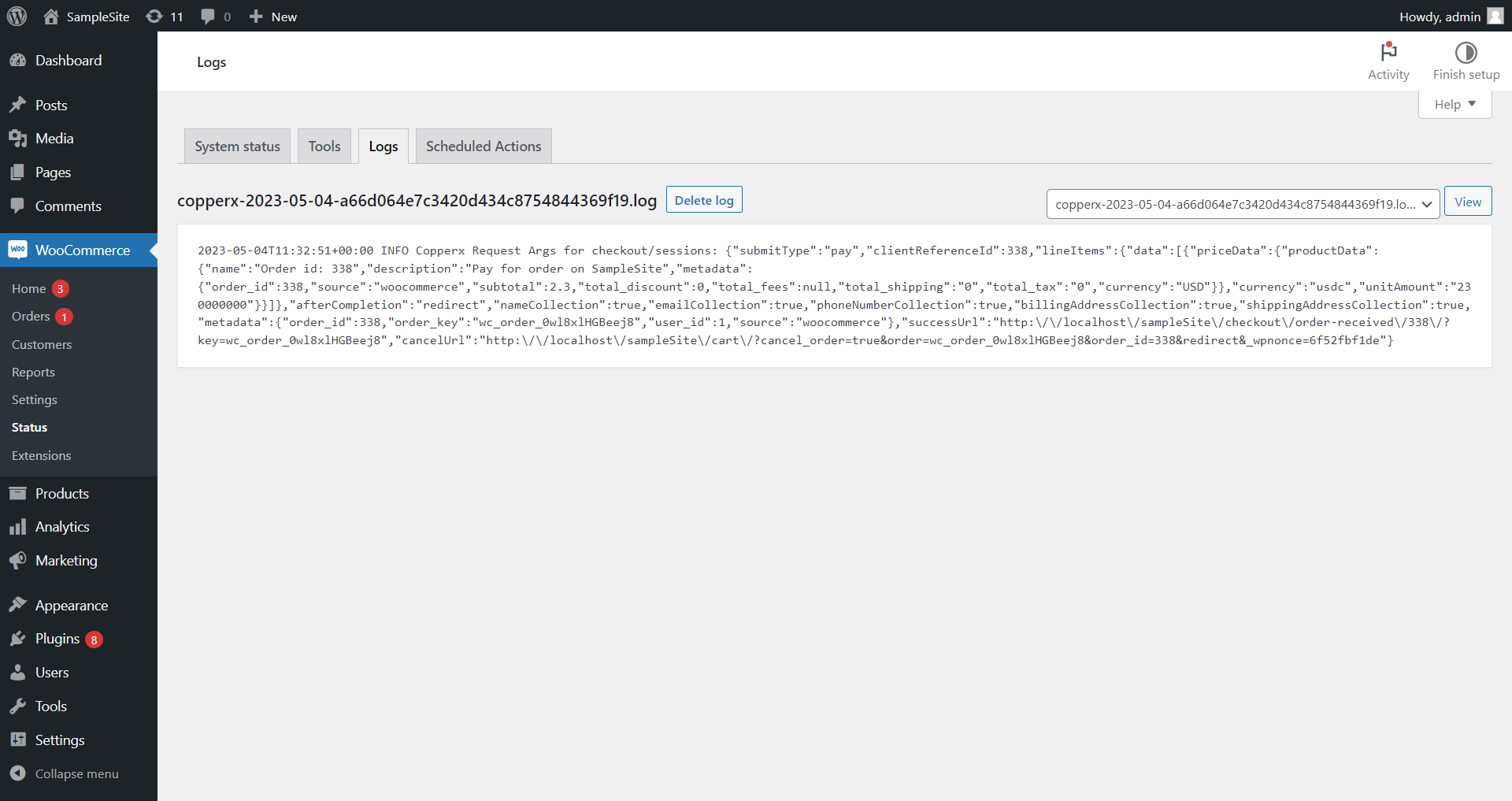
Join the E-commerce Revolution with Copperx
E-commerce leaders like CoinCards have already transformed their crypto payments with Copperx's WooCommerce plugin for their e-commerce store.
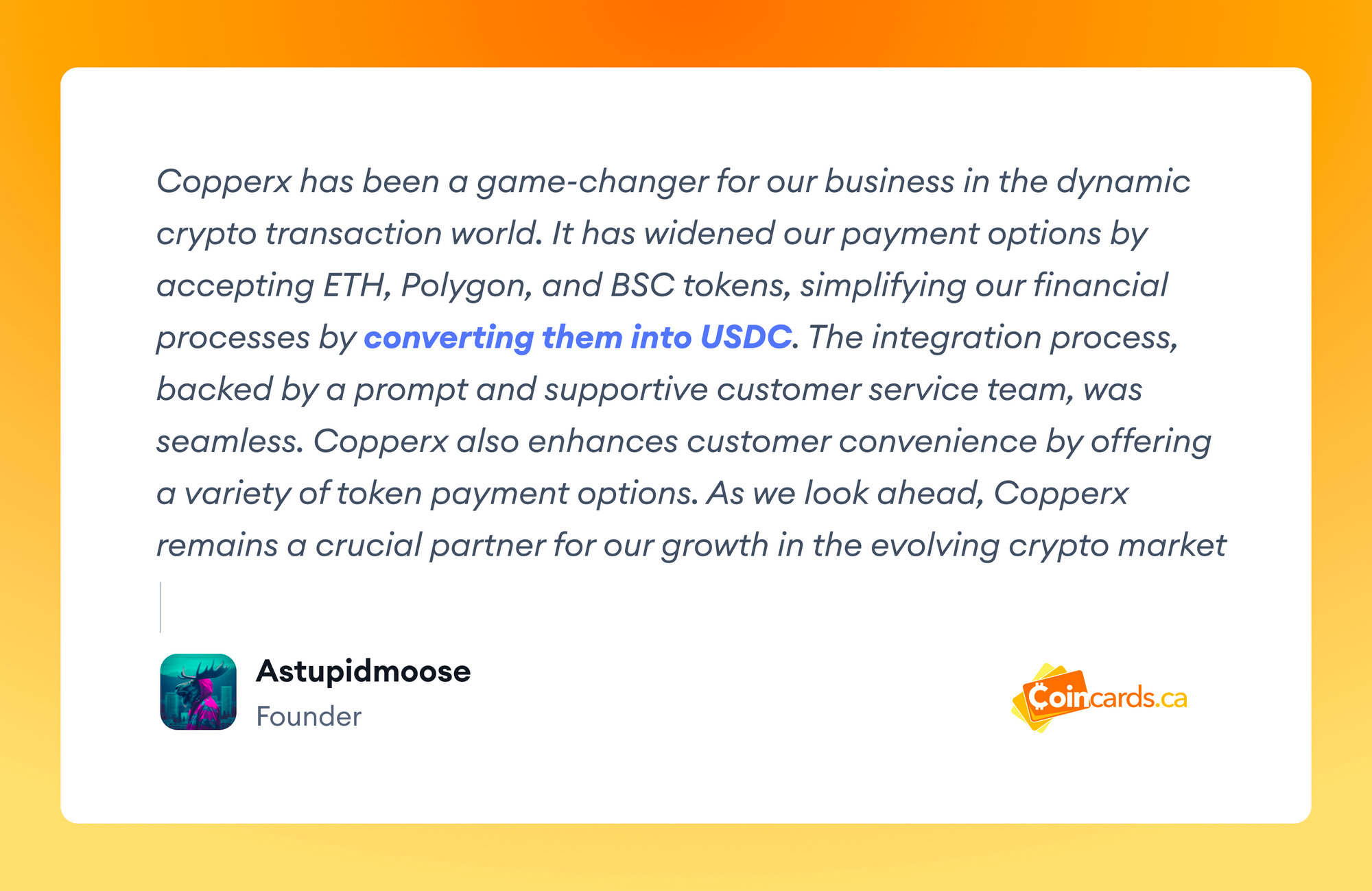
For any challenges or inquiries, our dedicated support team is ever-present, ensuring a smooth transition
Conclusion
The Copperx WooCommerce Plugin is a great way to start accepting cryptocurrency payments on your WordPress site. With its easy installation process and customizable settings, you can set up your site to accept payments in no time.
So why wait? Install the Copperx plugin today and embrace the future of e-commerce.

Aditya sharma
Simplifying Blockchain Payments. Fintech aficionado